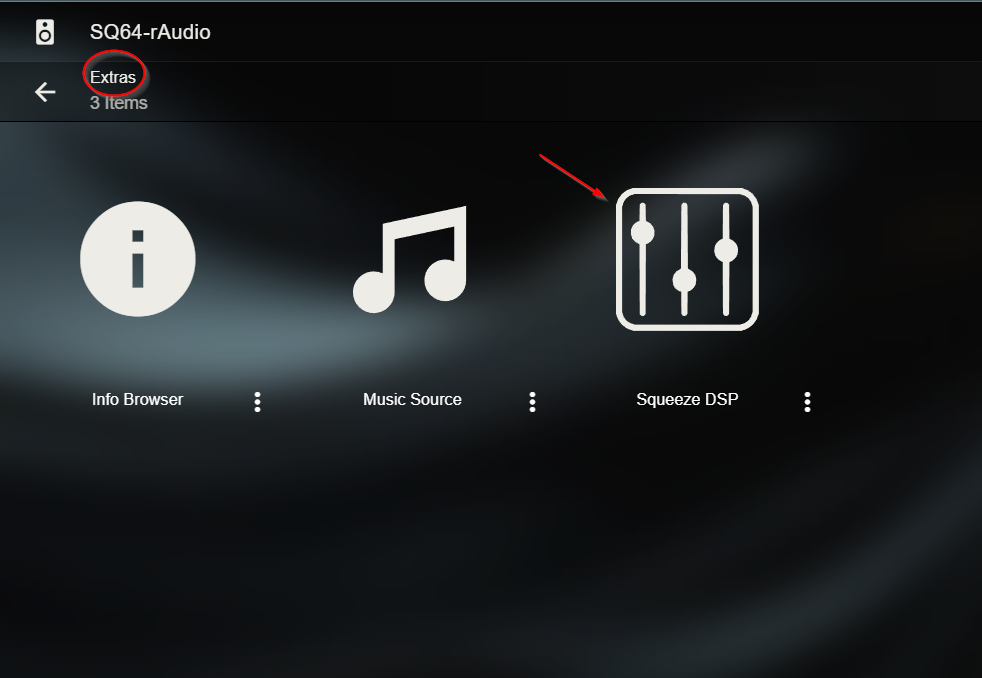linh0983
Well-Known Member
7805 nóng ko sao bác Nam ạ .Hót rồi Anh
Mà con em khoanh tròn trên board DAC thấy có vẻ nóng ( cắm nguồn 12v DC cũng vậy ) ...

7805 nóng ko sao bác Nam ạ .Hót rồi Anh
Mà con em khoanh tròn trên board DAC thấy có vẻ nóng ( cắm nguồn 12v DC cũng vậy ) ...

Bác dùng output rAudio là SQ32(squeeze) hay là MPD ạ ?Bác Phước cho hỏi là có thể chỉnh âm thanh trên SC khi tream qua rAudio o? Sao của mình o có tác dụng, trước đây vẫn bình thường, chỉ là sau đợt upgrade vừa rồi là bị như vậy, SC vẫn cho chỉnh sound mà o có tác dụng trên rAudio. Cảm ơn bác.
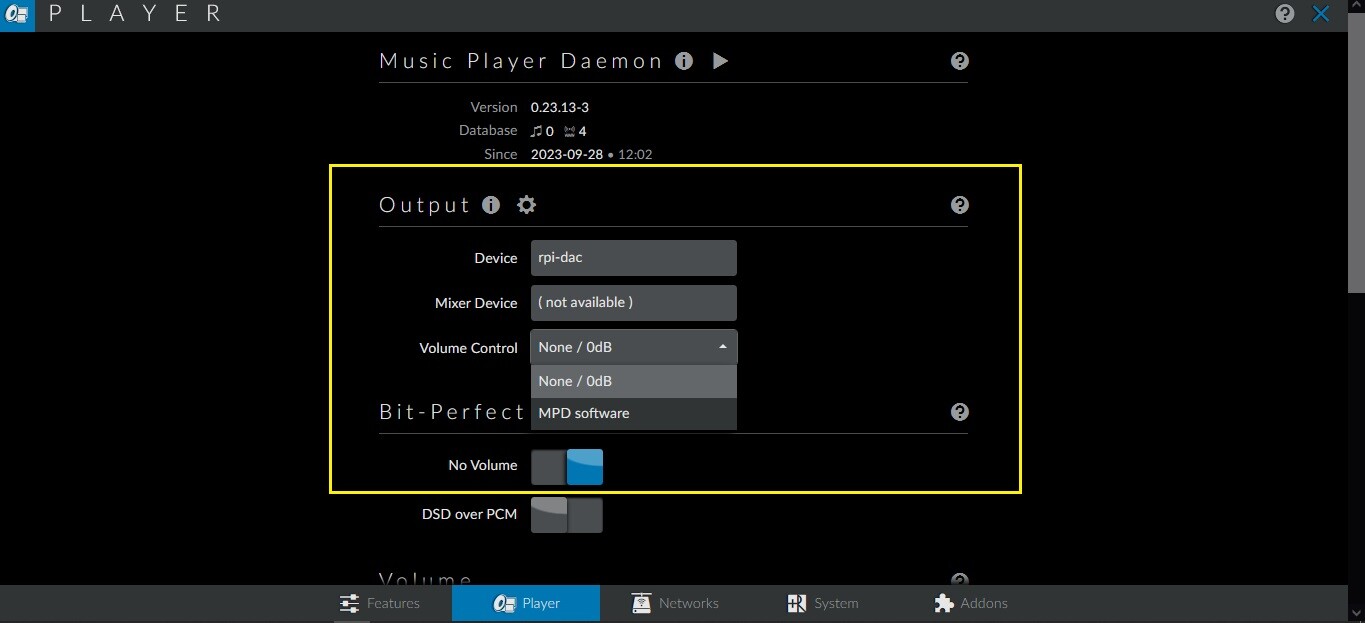
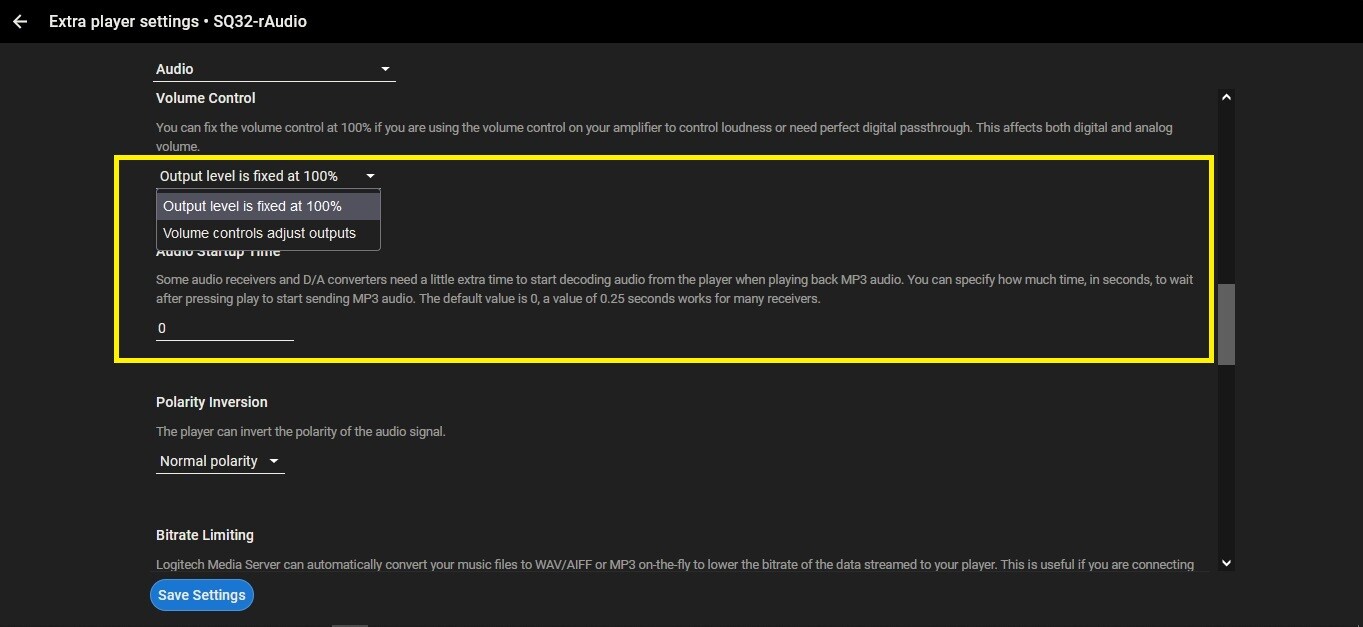
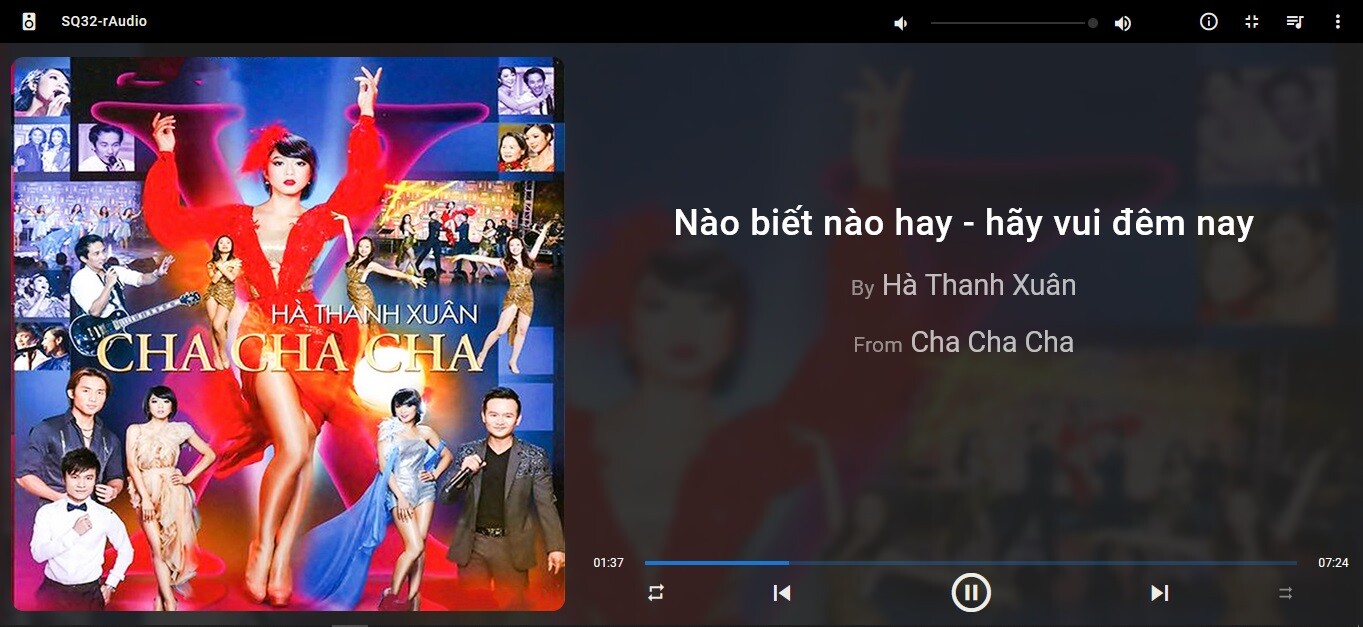
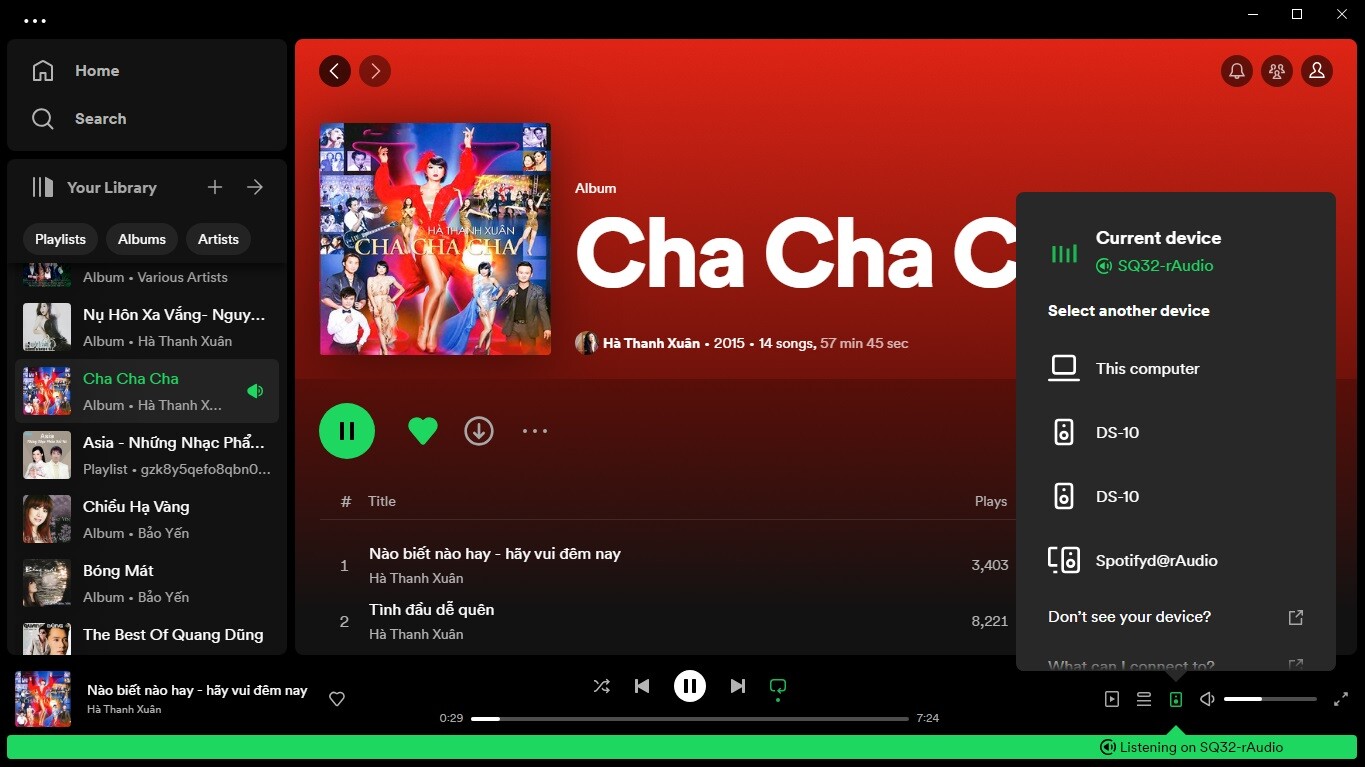
Phần UPnP cover art... chạy mượt mà hơn rồi, đa số cover qua nas nhà đều hiện hình, heheCó update rAudio
- Vào menu Addon - Update.
Đội ngũ dev của rAudio họ làm việc miễn phí, code thường xuyên, cập nhật rAudio thường xuyên, rất tốt đối với người dùng.
20031001 Latest
- Fix - Playback - Replace + Play Web Radio
- Fix - Playback - Select = Replace + Play - No confirmation
- Fix - Display - Playlist options not saved
- Fix - Features - Browser on RPi zoom setting
- Fix - Features - Spotify authorization
- Improve - Playback - UPnP cover art
- Add - Playback setting - Progress keep-alive
Chiều tối về thử liền...chờ bữa giờ hihiĐang có bản test rAudioLMS 64 bit dành cho Pi 4 ở đây:
Mã:wget -O - https://raw.githubusercontent.com/lovehifi/raudiolms-64bit/main/install-archlinux.sh | sh
Thực ra là mình chạy nó Ok tuần trước rồi, nhưng cần test thêm.
Ưu điểm:
- Cài chạy trực tiếp như bản rAudioLMS 32 bit, bao gồm SQ.
- Không chạy trên Docker
wget -O - https://raw.githubusercontent.com/lovehifi/tidal-raudio-pi4/main/install | shChỉ output SQ32 ở đâu vậy Anh?Bác dùng output rAudio là SQ32(squeeze) hay là MPD ạ ?
MPD .
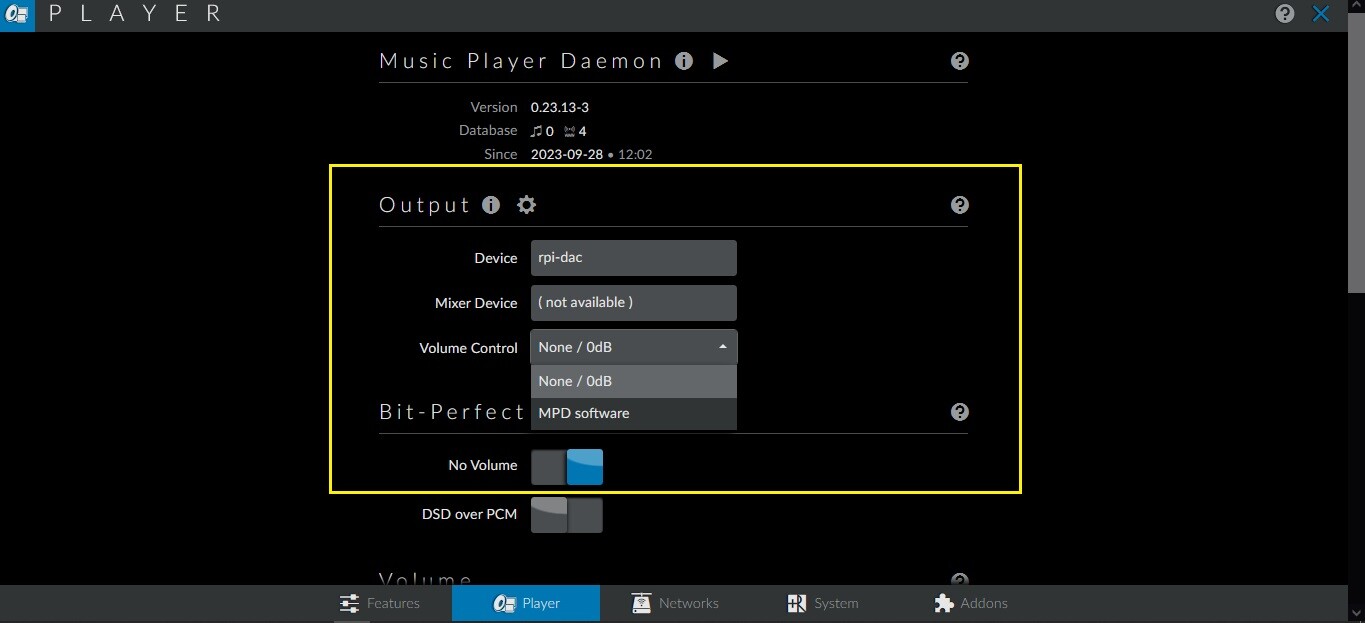
SQUEEZE .
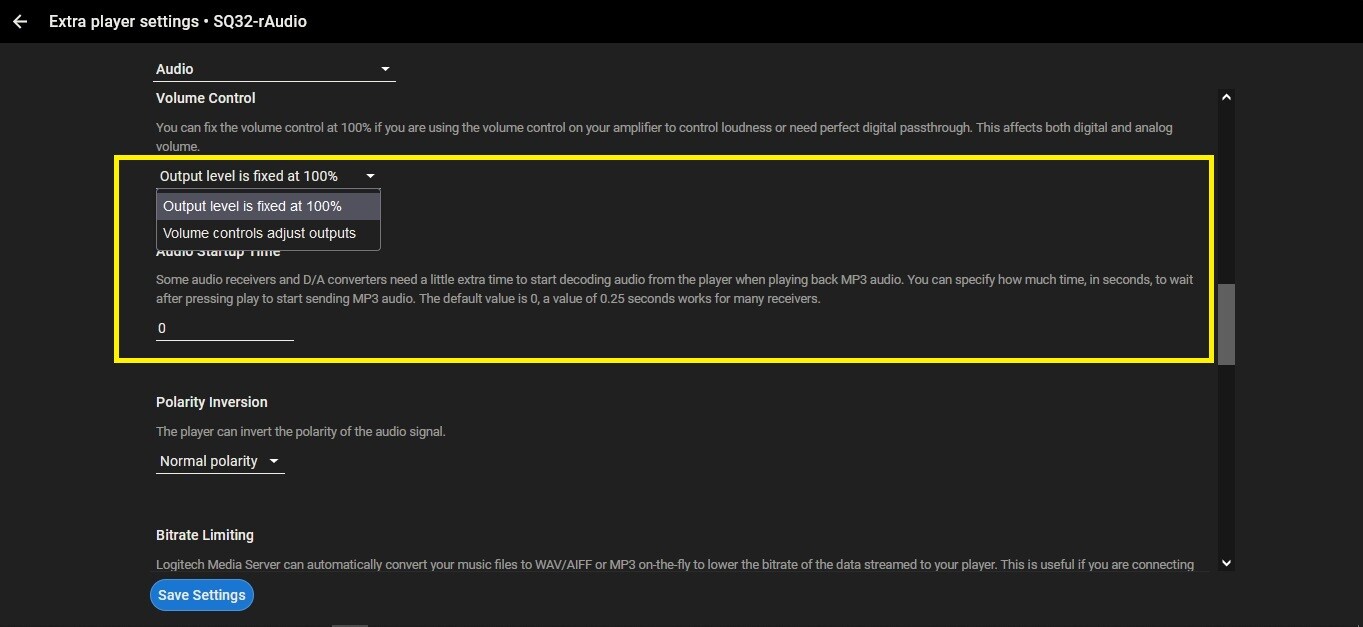
Tôi SQ32 output 100% ạ .
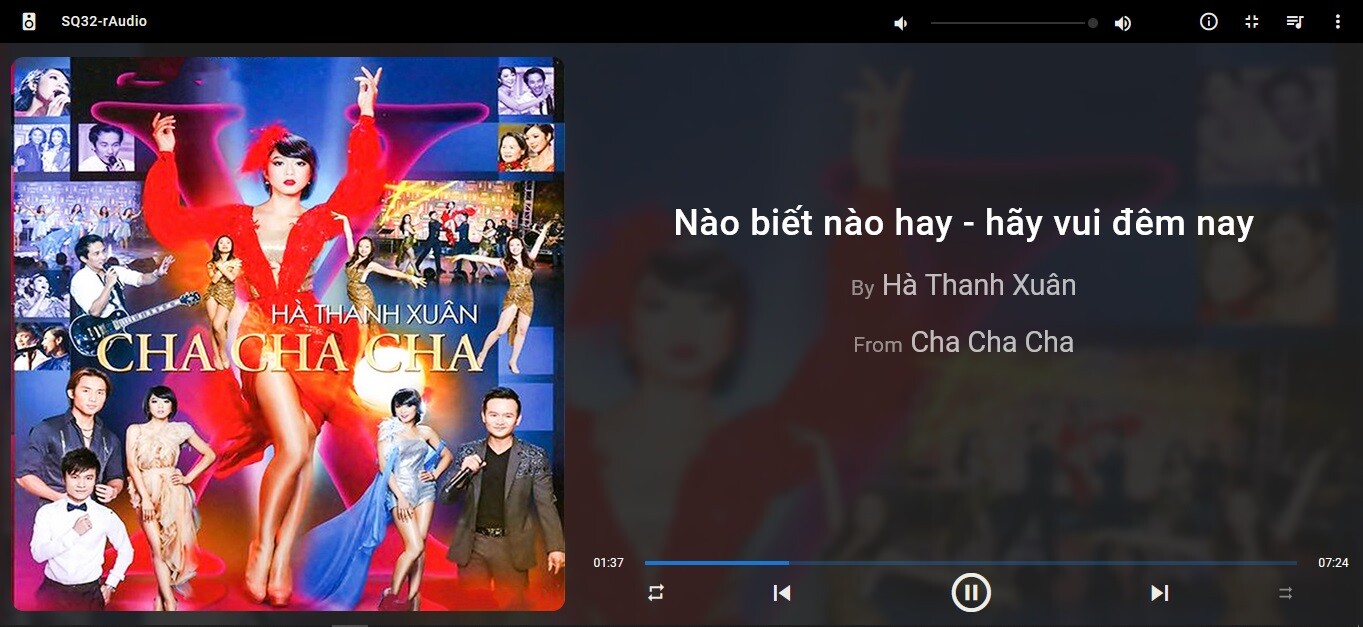
Source SC ui . . .
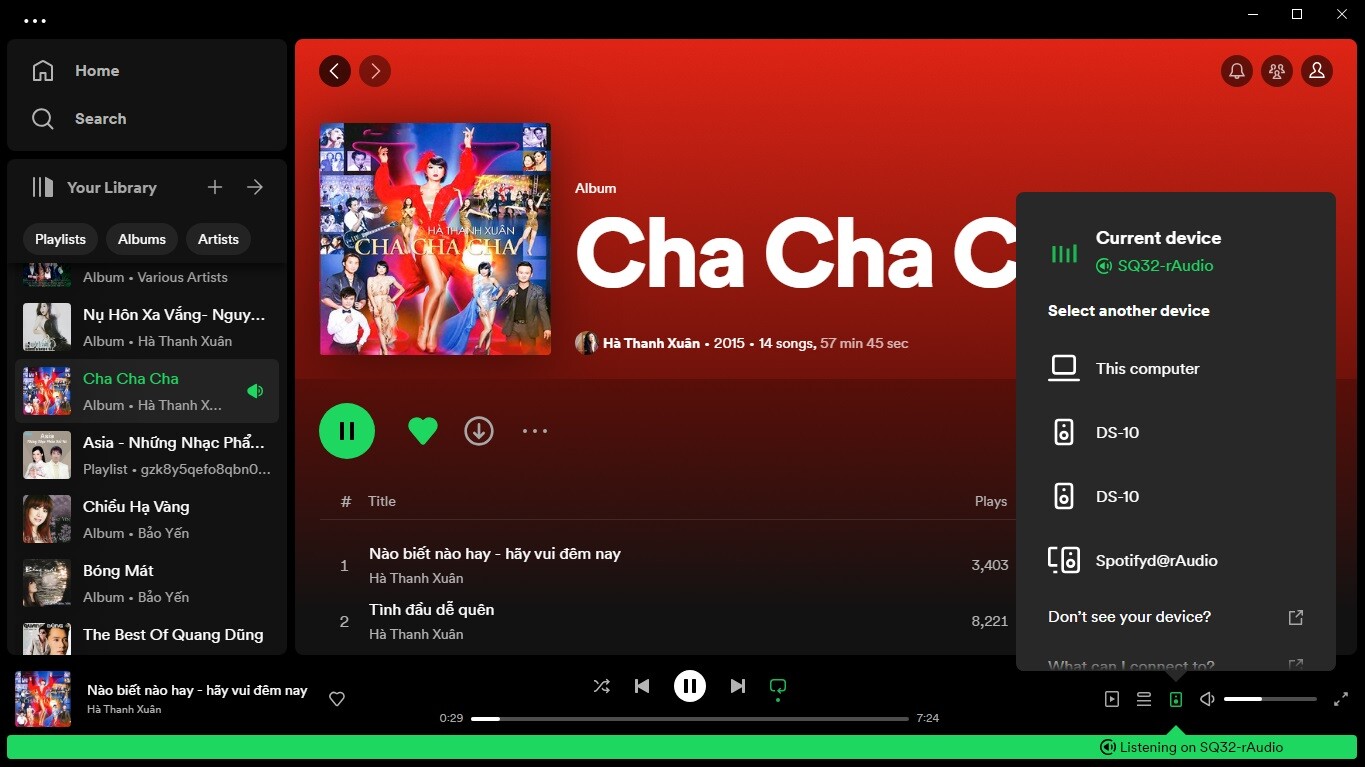
I know how lms works lms support tidal 16 bit 44.1khzOk. The new one for you
Flash the new rAudio 64-bit IMG (for Pi 4), and install from this GitHub repository:
Advantages:
Direct installation and execution like the 32-bit rAudioLMS version, including SQ. Does need not to run on Docker.
wonderfulrAudio Pi 4 64 bit için Tidal Connect'in zaten bir kurulum komut dosyası var, onu test ettim ve kulağa hoş geliyor.
Tek bir komut satırıyla yükleyebilirsiniz:
[KOD]wget -O - https://raw.githubusercontent.com/lovehifi/tidal-raudio-pi4/main/install | sh[/CODE]
Not: Pi 4, LMS/SQ64'ü (None Docker) kuruyor ve Tidal Connect'i (On Docker) çok iyi kuruyor, çok fazla cihaz kaynağı tüketmiyor.
Mình vào bình thường.Em update rAudio lên bản mới nhất tháng 10 ... nhưng không vào được SSH. Có Bác nào bị giống em không?
MPD software mà o ăn thua, phải chỉnh tay trên amplifier..Bác dùng output rAudio là SQ32(squeeze) hay là MPD ạ ?
MPD .
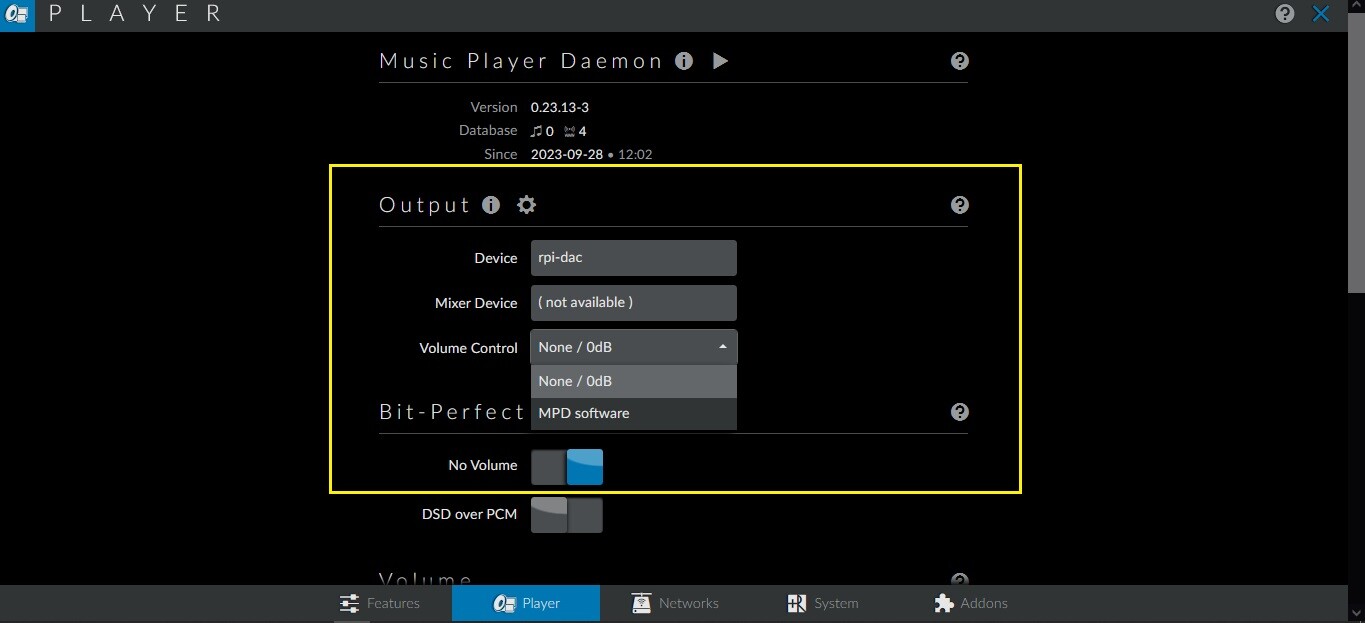
SQUEEZE .
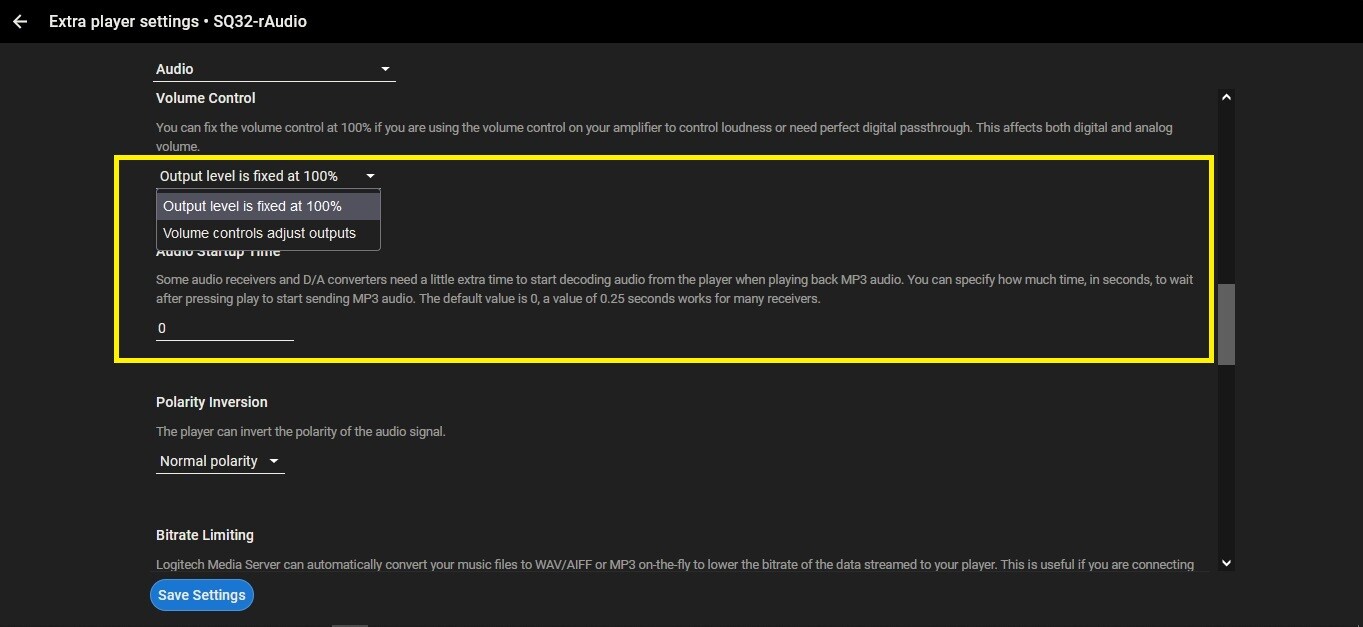
Tôi SQ32 output 100% ạ .
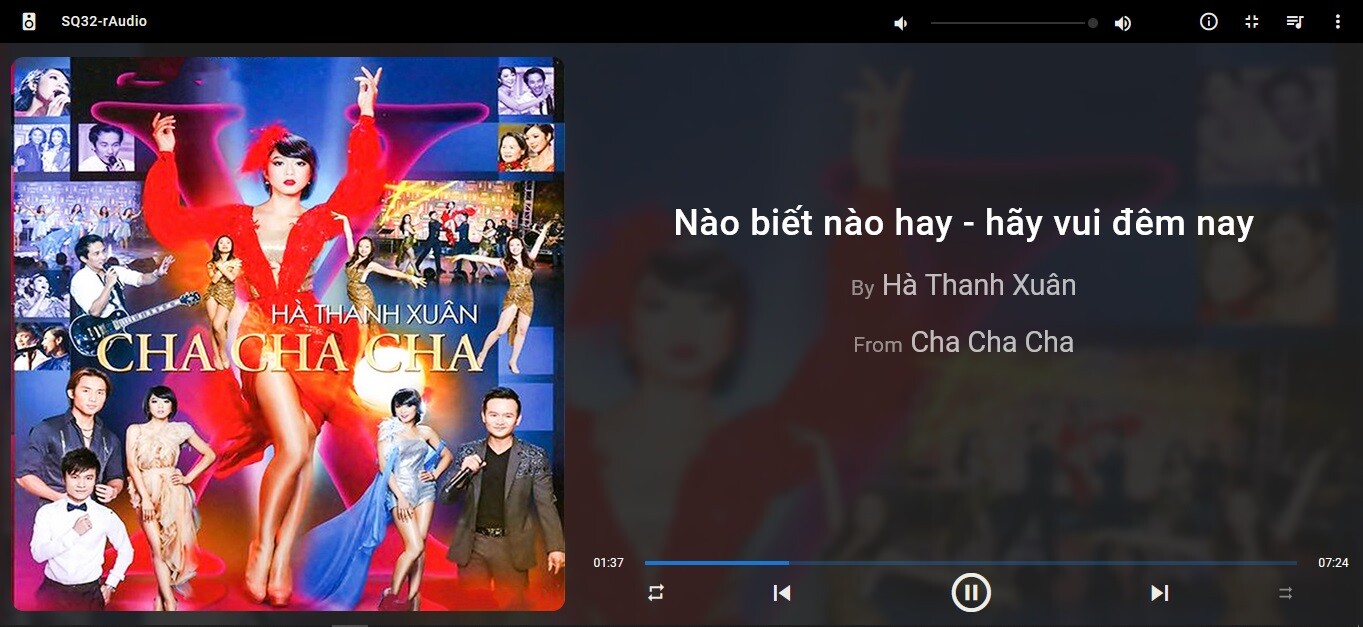
Source SC ui . . .
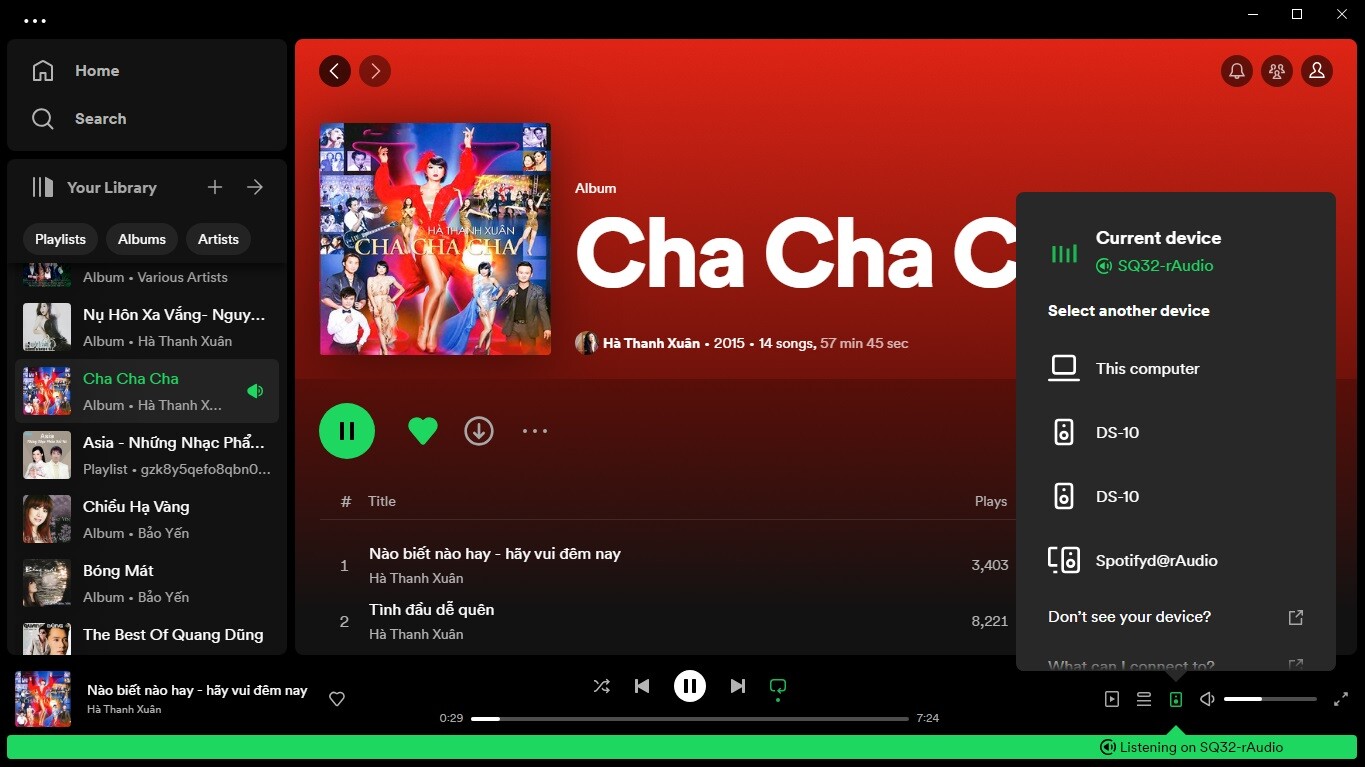
Em cài mới lại ok rồi. Chắc do con Pi sắp hấp hối... lâu lâu lỗi phải setup lạiMình vào bình thường.
rAudio 20231001
6.1.53-1 aarch64
Raspberry Pi 4B Rev 1.5
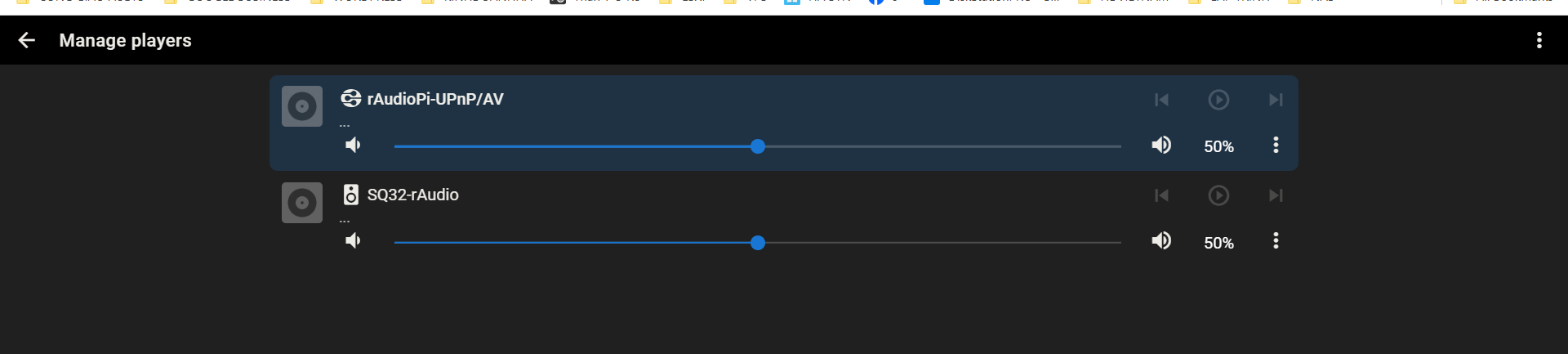
Tôi tạo file *.img trên thẻ 4GB cho nó có kích thước nhỏ , sau khi bung nó ra trên thẻ 32GB nó vẫn vậy làm sao mở rộng thẻ ra max bác Lâm ạ ?Mình vào bình thường.
rAudio 20231001
6.1.53-1 aarch64
Raspberry Pi 4B Rev 1.5
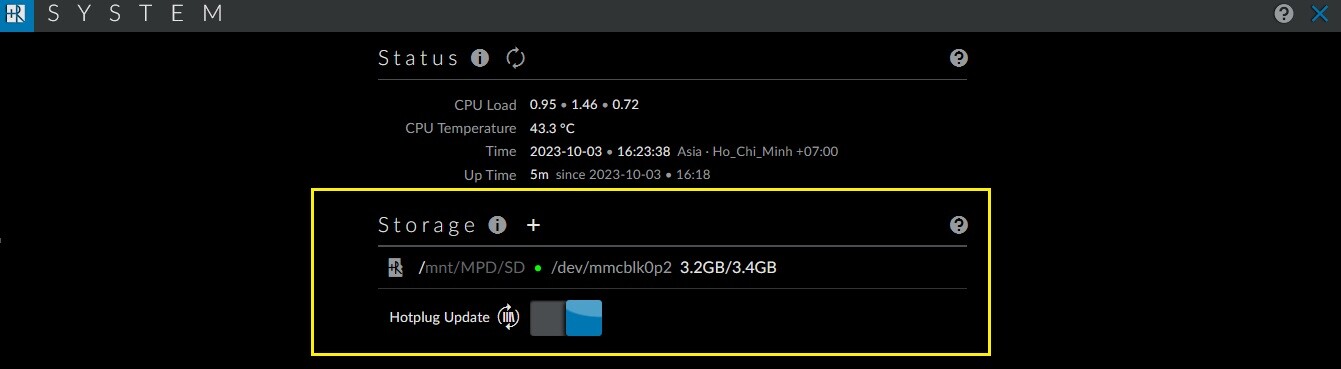
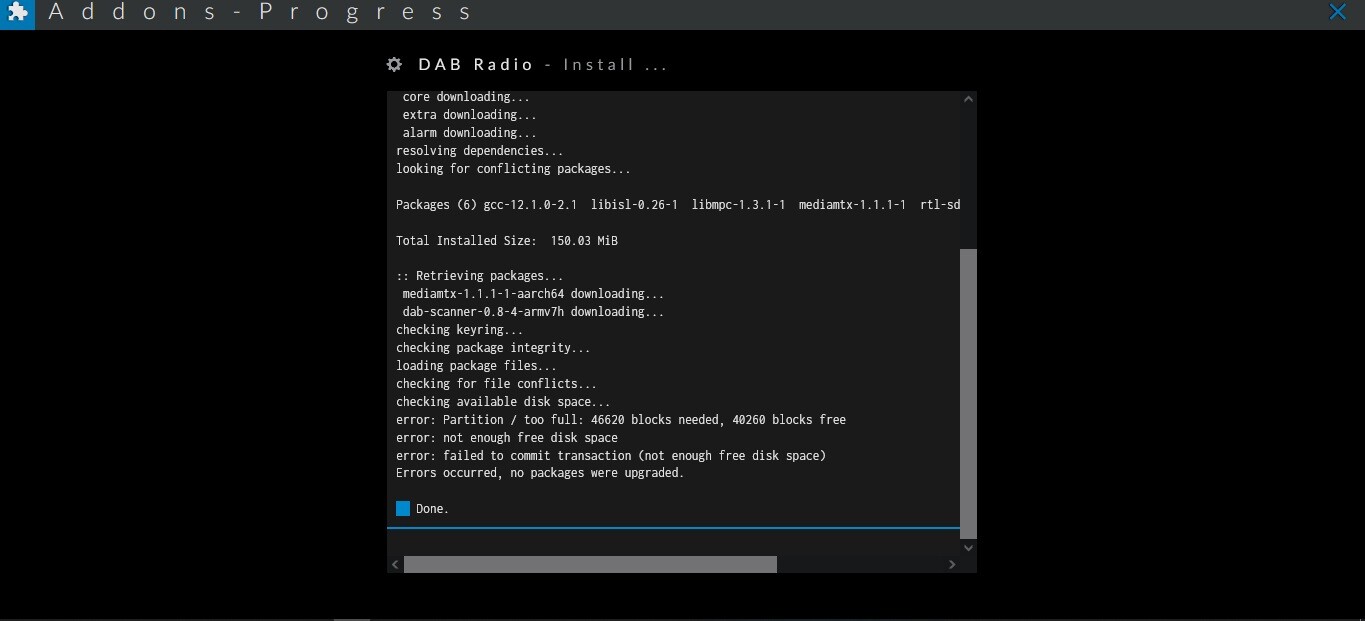
Trên là mpd , dưới là squeeze : Cả 2 set output 100% bác Nam ạ .Em cài mới lại ok rồi. Chắc do con Pi sắp hấp hối... lâu lâu lỗi phải setup lại
Tiện cài mới setup dc luôn SQ32
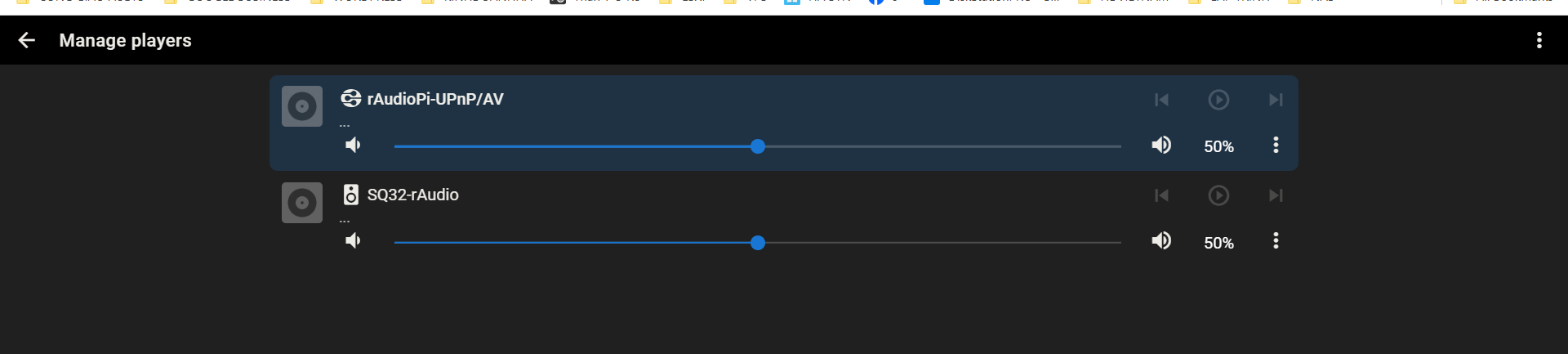
Như vậy hả Anh ?Trên là mpd , dưới là squeeze : Cả 2 set output 100% bác Nam ạ .
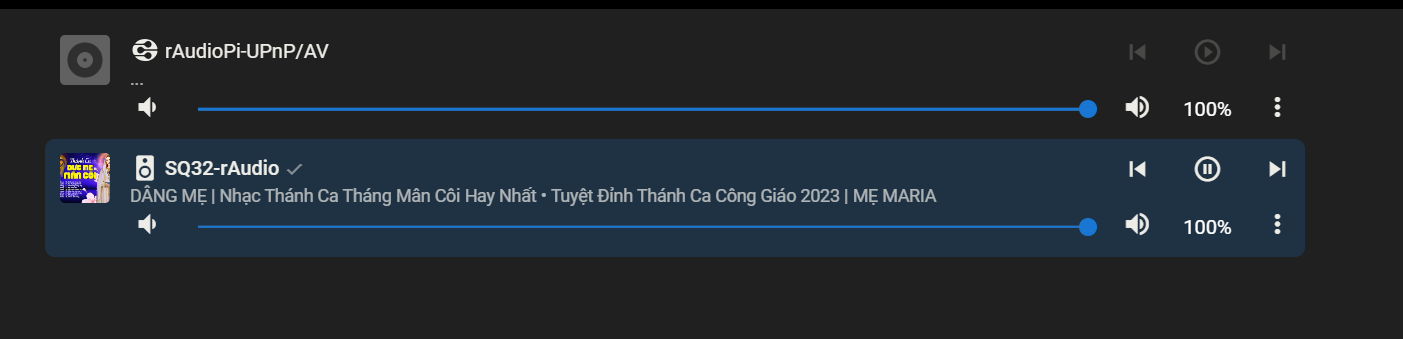
Tôi tạo file *.img trên thẻ 4GB cho nó có kích thước nhỏ , sau khi bung nó ra trên thẻ 32GB nó vẫn vậy làm sao mở rộng thẻ ra max bác Lâm ạ ?
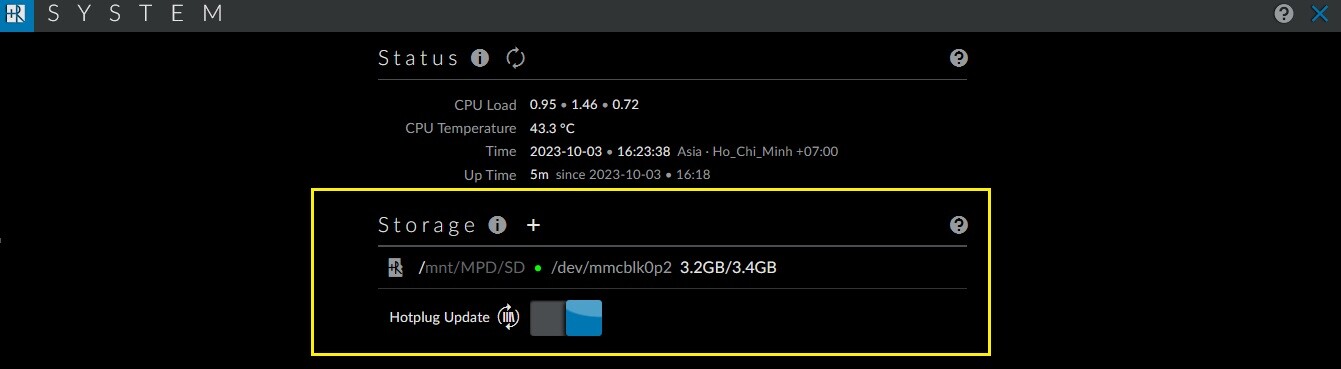
Update cái dongle nó báo thiếu chỗ ui . . .
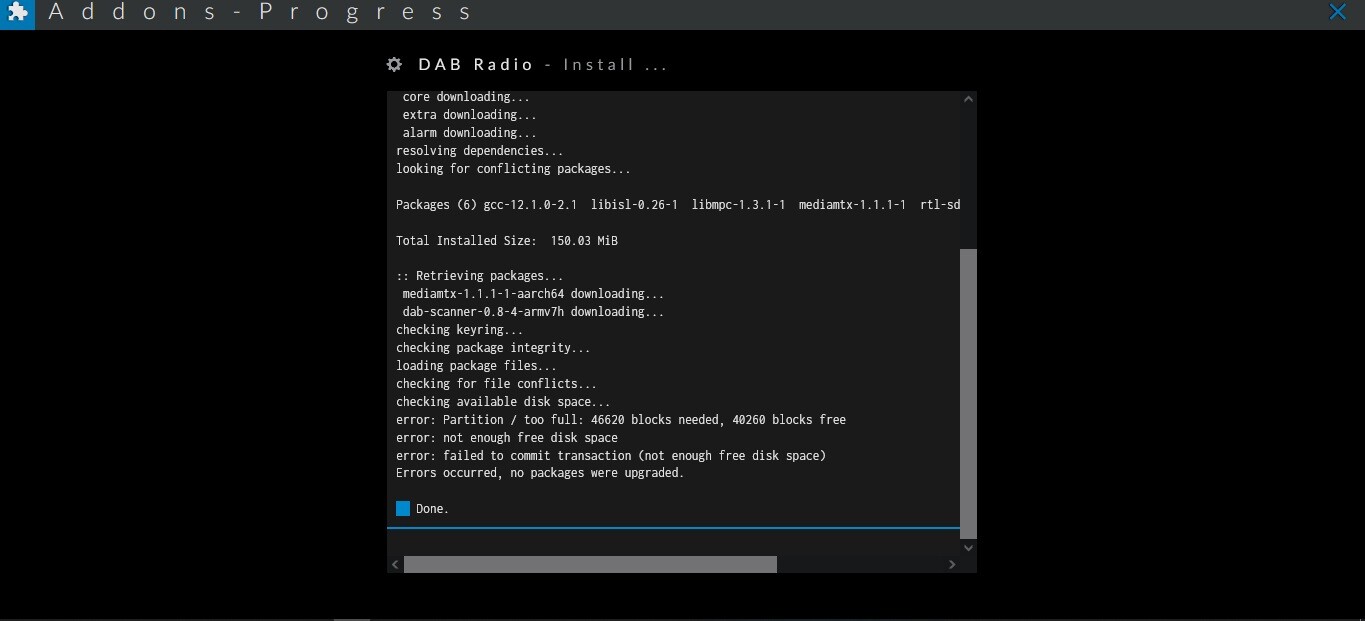
We can try the plugin SqueezeDSP in LMS. You need an active plugin SqueezeDSPdear quatmo
Turkish Forum members are asking if you can add parametric EQ to r-adio.
DSP (Off/On) DSP Off/On - Selecting On will enable DSP processing and selecting Off will bypass all DSP processing. This may be useful if you have multiple players and only want SqueezeDSP active on some of them.
Load preset: Select the preset name in the dropdown and it will automatically load. In order to save the existing settings as a new preset, enter a suitable name for the preset and press Save.
Pressing Reset will set the current settings back to defaultSave preset: Select the preset name in the dropdown and it will automatically load. In order to save the existing settings as a new preset, enter a suitable name for the preset and press Save.
Pressing Reset will set the current settings back to default
Load FIR File: Load Impulse File - Room correction is automatically applied if an Impulse file is selected. Impulse files should be wav files in mono or stereo and should be saved into the Impulse folder. It is recommended that you save your impulse files at a sampling rate of 44.1K (CD Quality)
Levels Displays Red/Amber/Green/Blue clipping status for the last 10 tracks played by the current player.
red = Clipping
Amber = Borderline
Green = OK
Blue = Levels may be too low
Detailed information can be accessed by hovering/clicking an indicator.Preamp (dB) Preamp (dB) - The Preamp is used to reduce gain when DSP is being used. This is important because the applying corrections can boost gain levels significantly at certain frequencies and introduce Clipping into the signal. Delay (ms) Delay milliseconds(ms) - 0.1 ms is the equivalent of 3.43 cm or 1.372 inches. Moving the slider left of centre delays the left channel and right delays the right channel. Double-click to recentre the slider. Balance Balance - Moving the slider left of centre decreases left channel gain and right decreases the right channel. Double-click to recentre the slider. Width Width - Moving the slider left of centre decreases width effect and right increases width effect. Double-click to recentre the slider.
Loudness Loudness - Switching this on will boost Bass and Treble when playing at lower volumes.